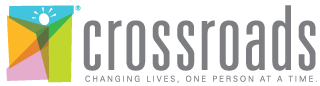How to use the NextGen® Patient Portal
How to set up your patient portal
STEP 1
Step 1:
Provide a valid email address to your doctor’s office. You’ll receive an invitation to enroll.
STEP 2
Step 2:
Create a username and password, then follow onscreen prompts to activate your account.
STEP 3
Step 3:
Use your username and password to securely stay in touch with doctors and access your health information anytime, anywhere.